Installation of VirtualBox
- To emulate an operating system, we will use VirtualBox.
- Even if you are already running Linux or Linux/Unix-based OSes (e.g., Mac, ChromeOS …), it is necessary to use VirtualBox to create an isolated environment for operating system.
- The installation file can be downloaded from VirtualBox’s Download Page.
- Install VirtualBox by following the online instruction page.
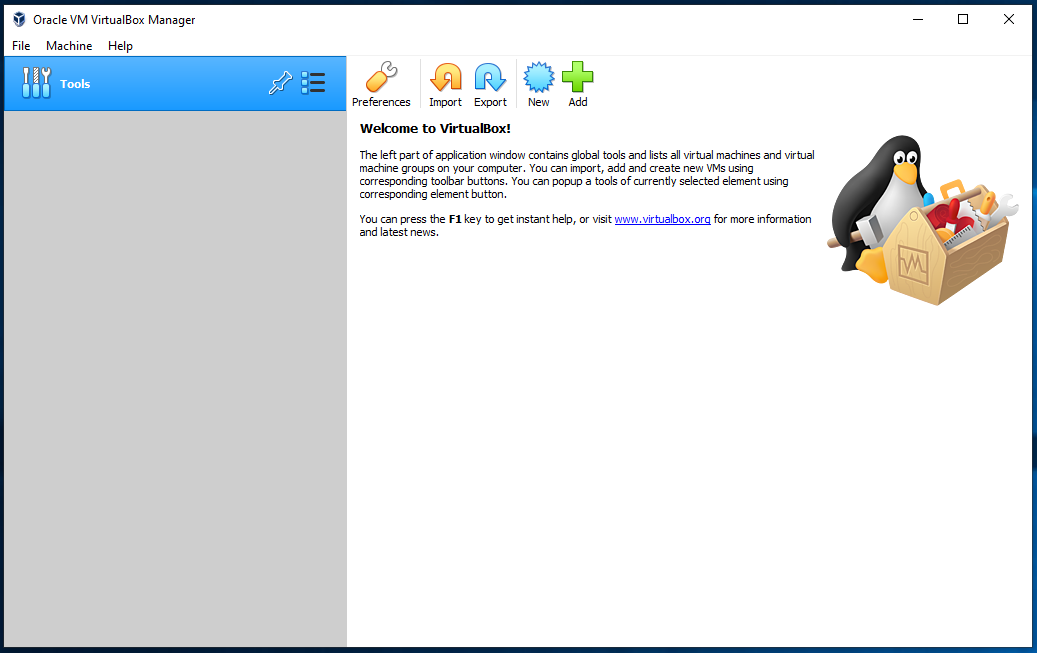
Setup CSC331 virtual image
- Download the 64-bit disk image from the following link: http://bit.ly/2GzKM3e.
- For 32-bit, use the following image.
- On the menu bar of VirtualBox, click File, then select Virtual Media Manager.
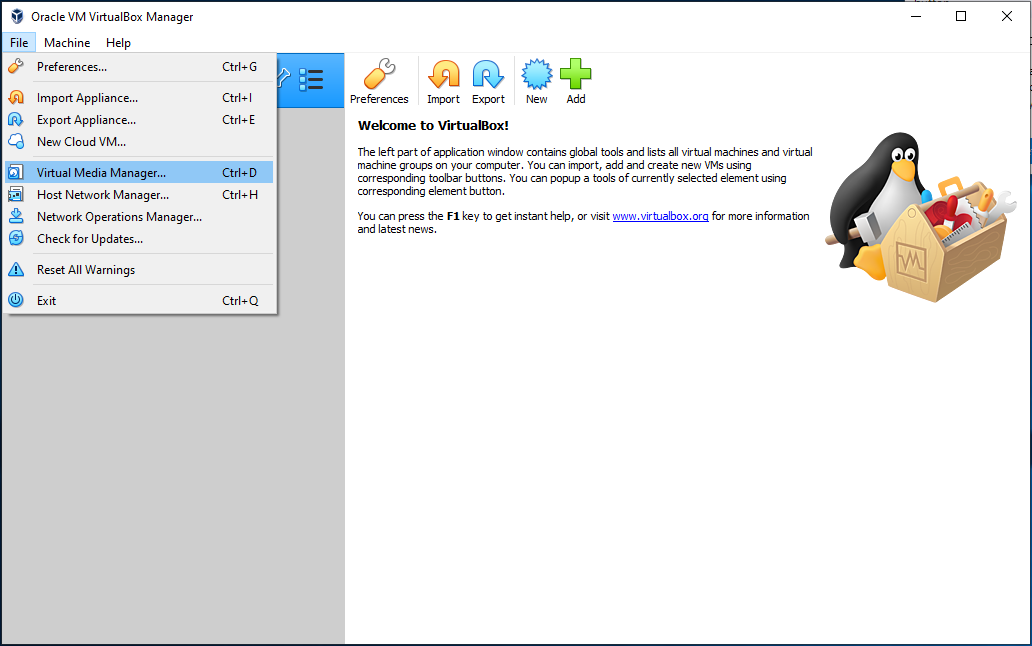
- Click Add, navigate to select the downloaded disk image, then click Open.
- Once the image is added, click Close.
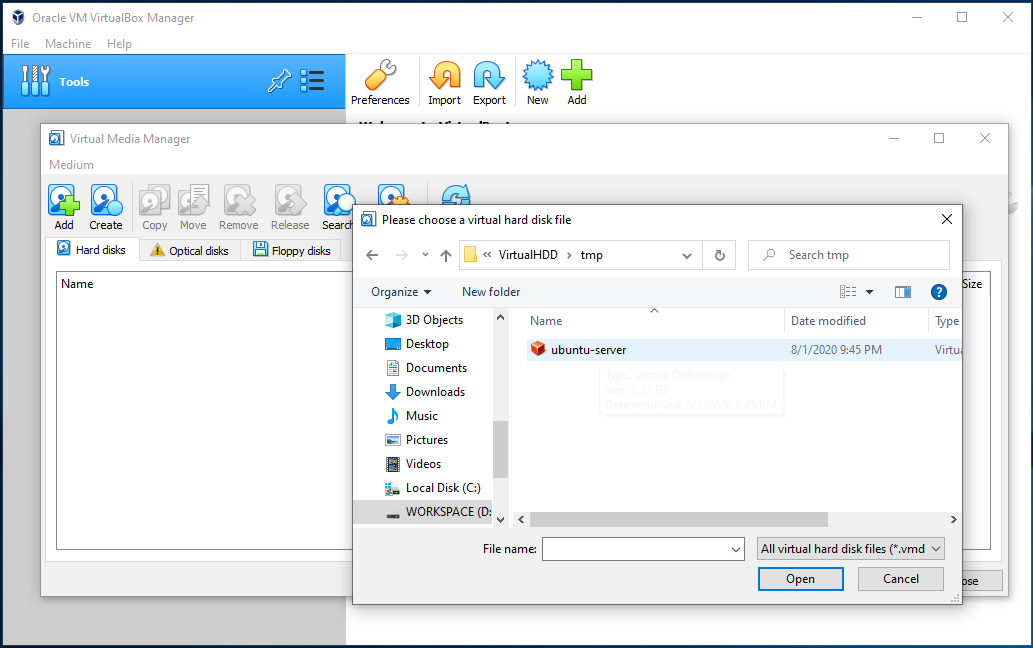
- Click New to bring up the Create Virtual Machine dialog.
- Type in a Name for the virtual machine (csc331).
- You can keep the Machine Folder to its default location, or selection another location
if you have additional hard drives with more space.
- Type is
Linux - Version is
Ubuntu (64-bit)if it is available. Else you need to download the 32-bit version from above.
- Type is
- Click Next
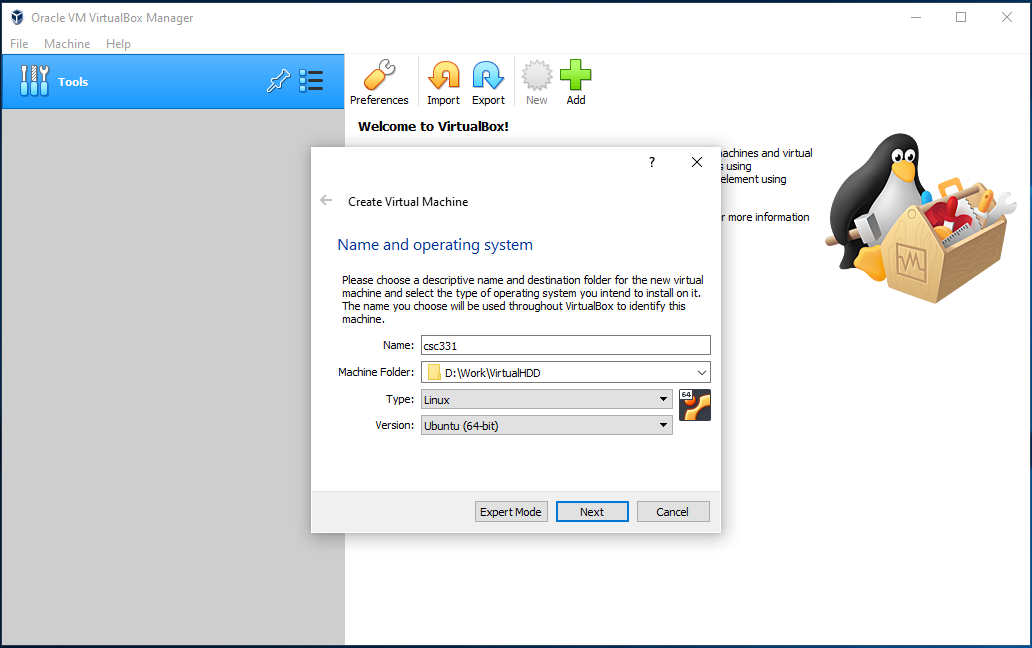
- Memory size can be kept at 521 MB
- Click Next
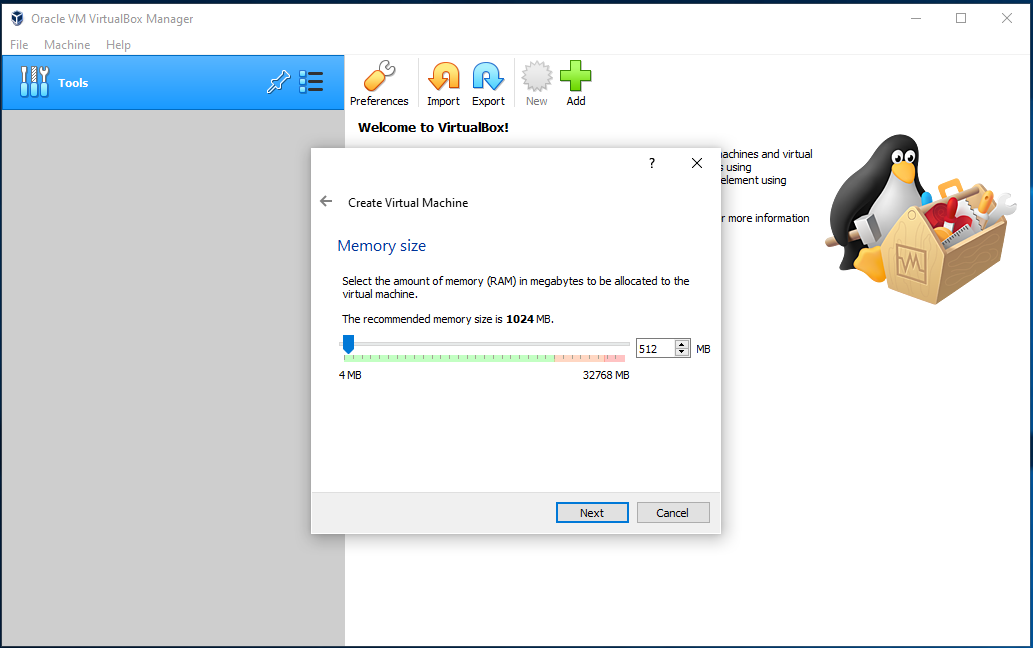
- For Hard disk, click Use existing virtual hard disk file
- Select the ubuntu-server.vdi file that you added earlier.
- Click Create.
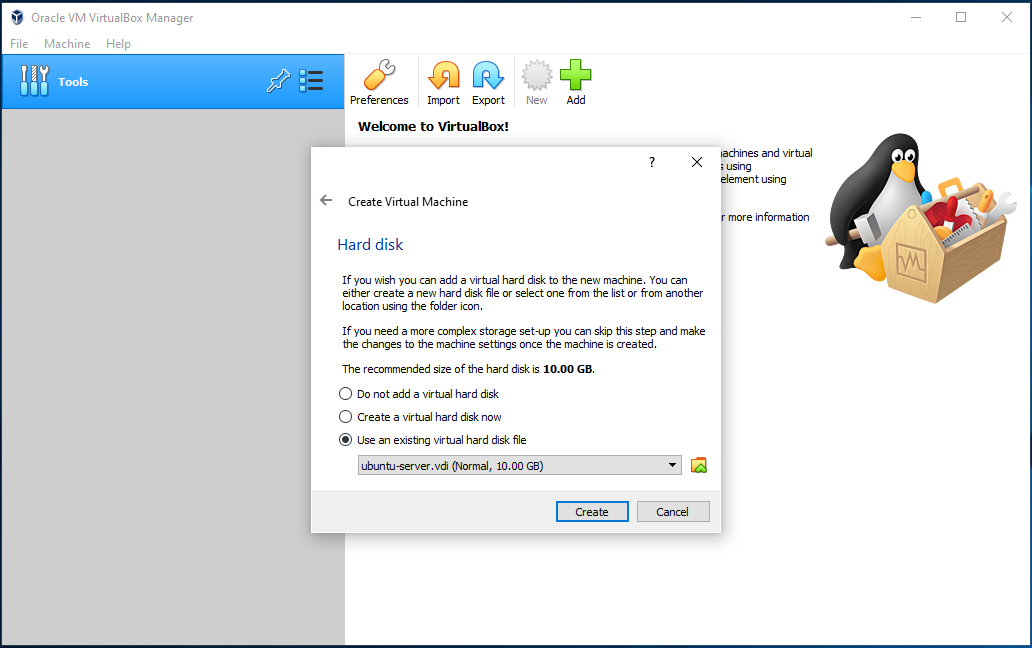
- The VM is now created and appeared on the left windows.
- Click OK
- Next, select the VM and click the yellow Settings gear button.
- Select Network then click Port Forwarding.
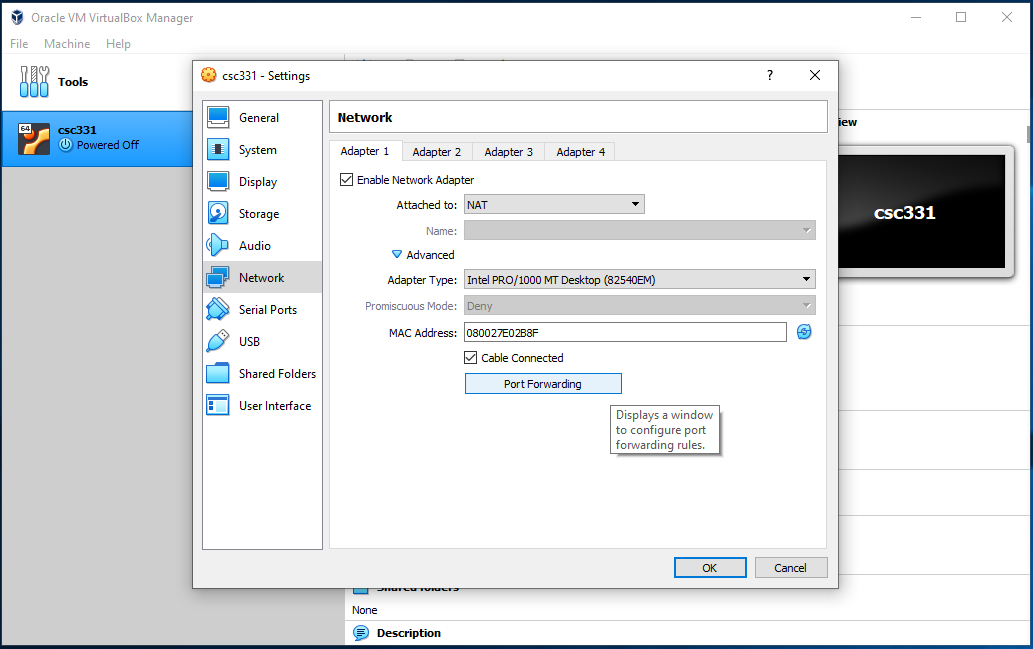
- Click the green Add rule button (top right) and enter the information as shown in the figure below.
- Click OK when done.
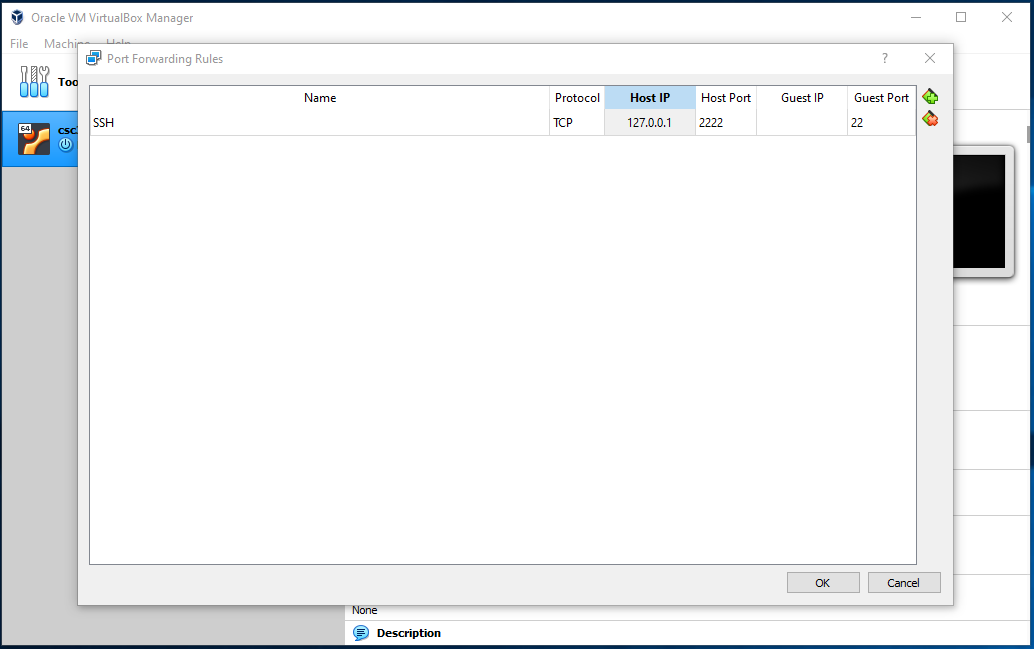
- Start the VM in headless mode, as shown below:

Access CSC331 from the terminal
- It is possible to SSH directly into csc331 after port forwarding is created.
- Caveat: you will need to learn how to use terminal-based editor.
- To SSH into csc331, the following command can be used on a terminal that has SSH:
ssh -p 2222 student@127.0.0.1
By default, MacOS’s terminal will have SSH.
For Windows, you can try to use PowerShell.
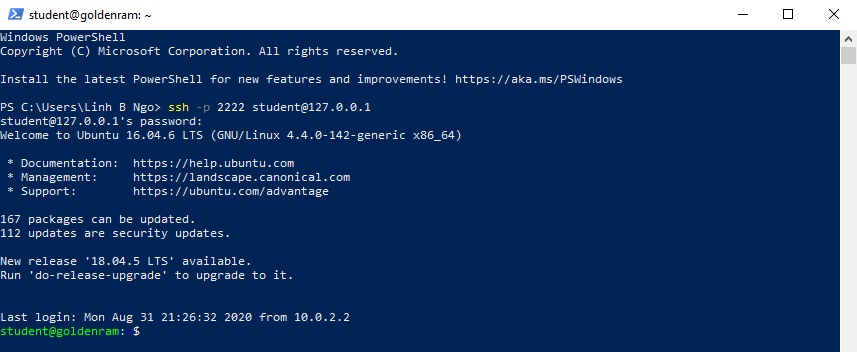
If an error is returned (something to the effect of SSH not found), you will need to download and install one of the followings:
- Download and install Git, then run
Git Bashapplication.
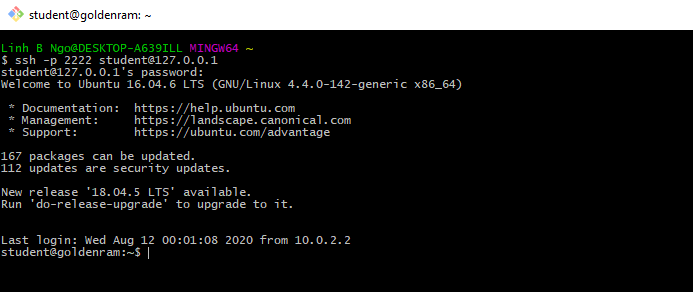
- Download, unzip, then install MobaXTerm. Either portable or installer edition is fine.
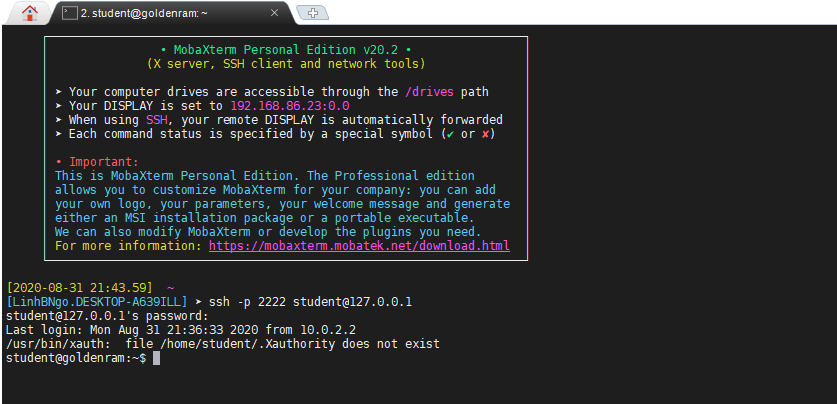
- Review the following document to learn about
nano, a CLI editor.