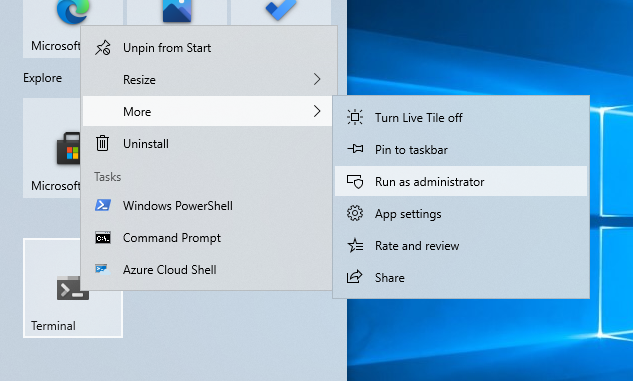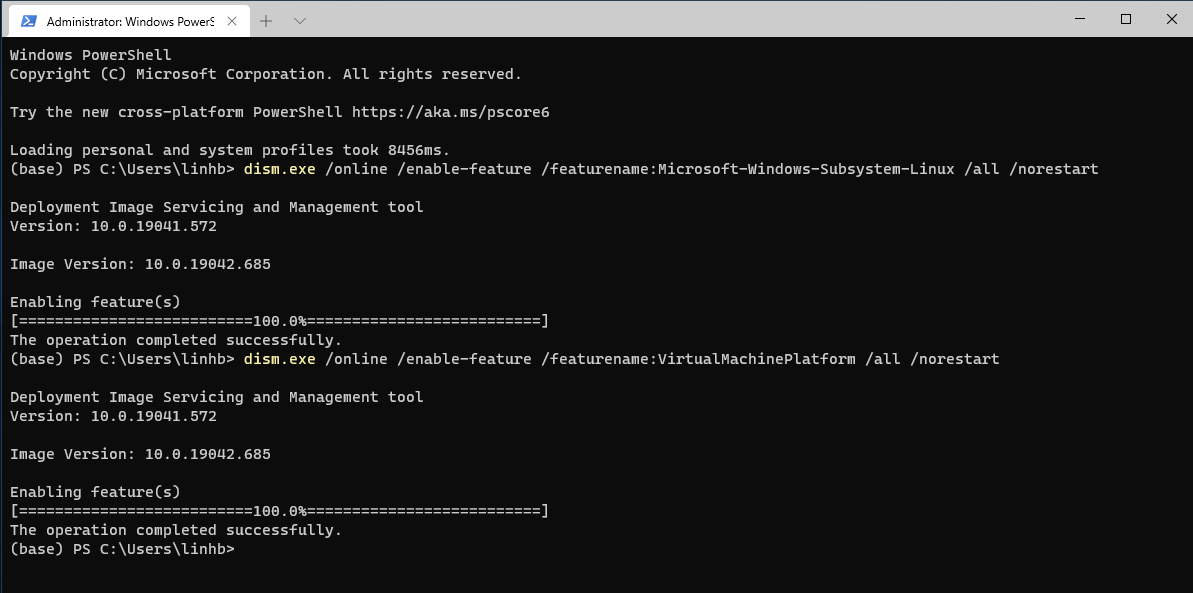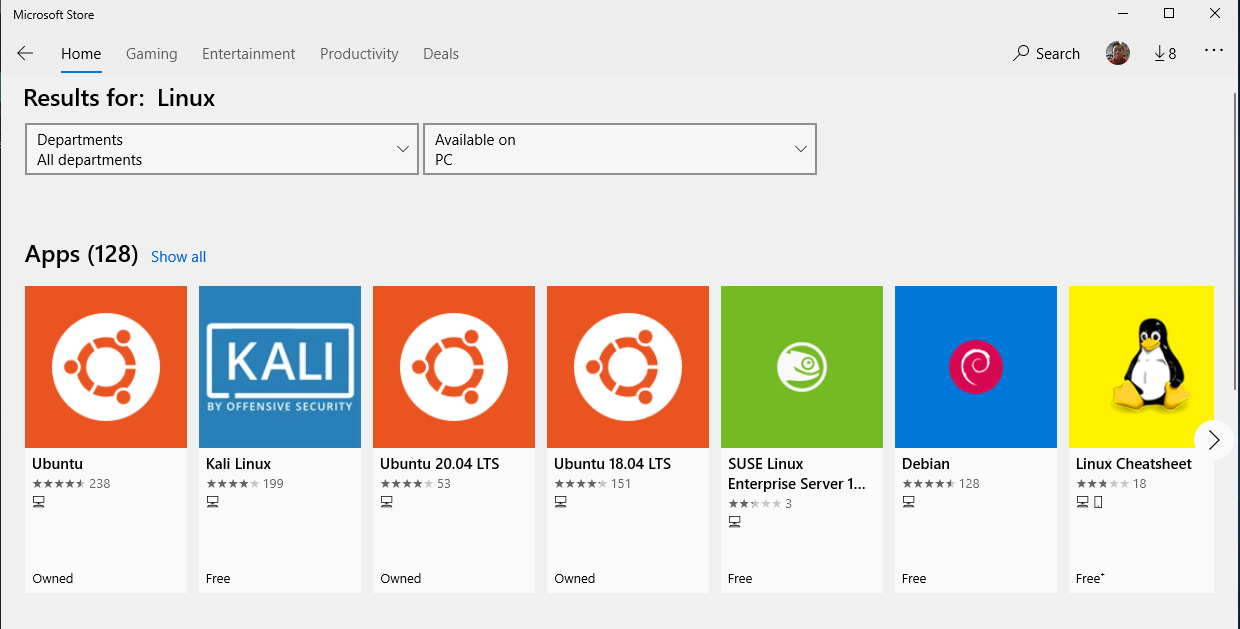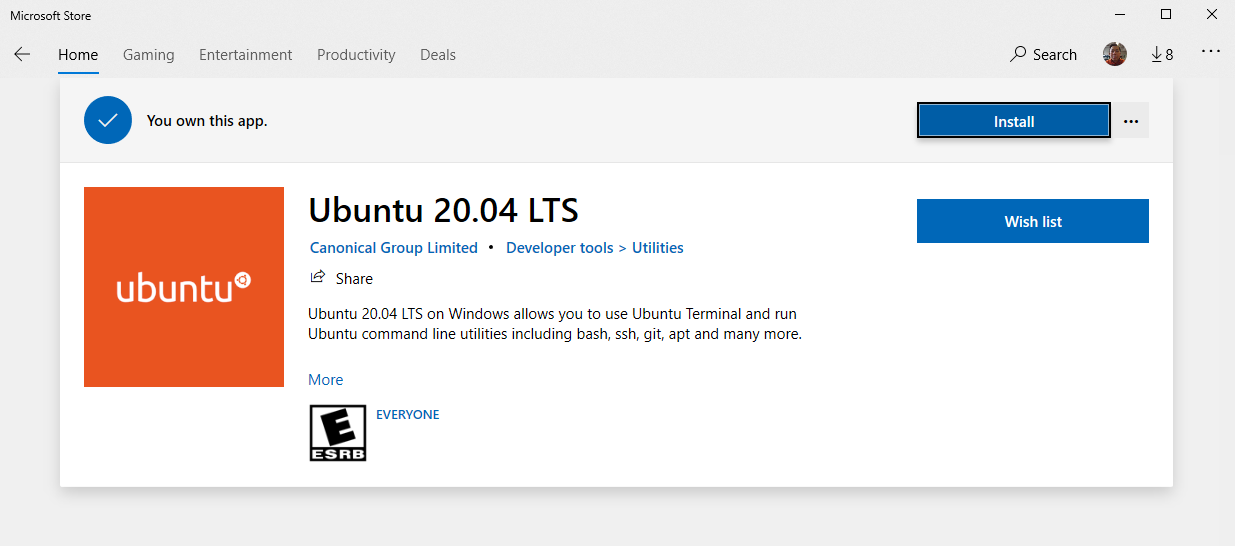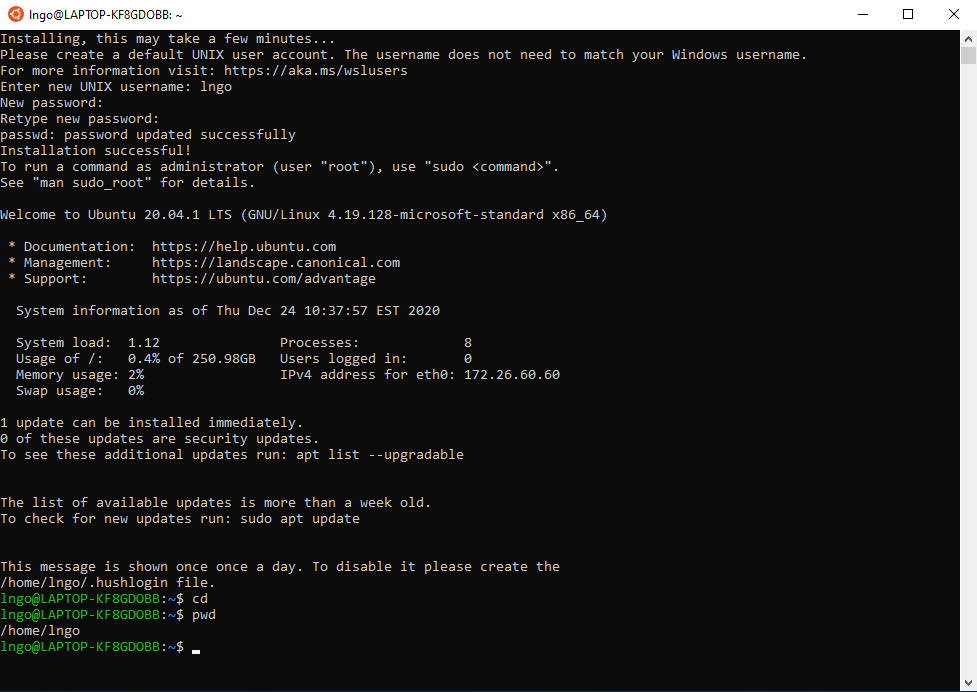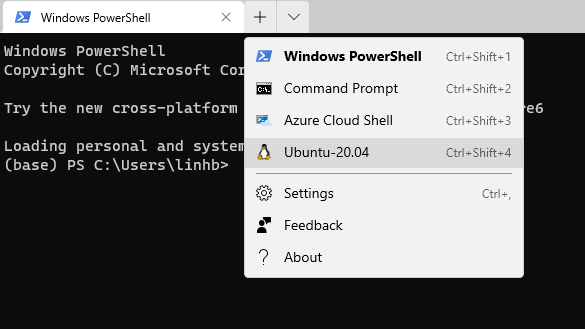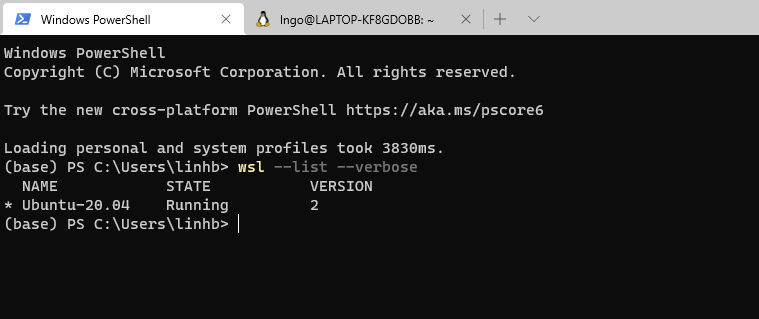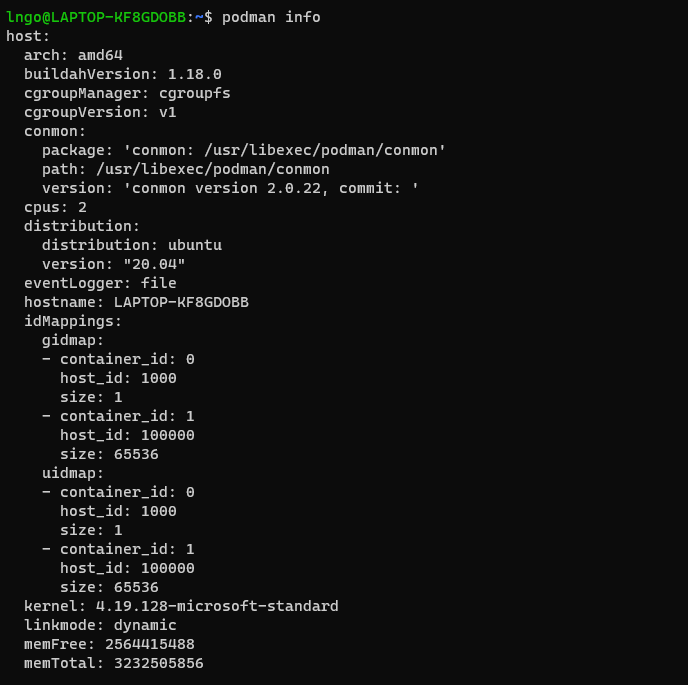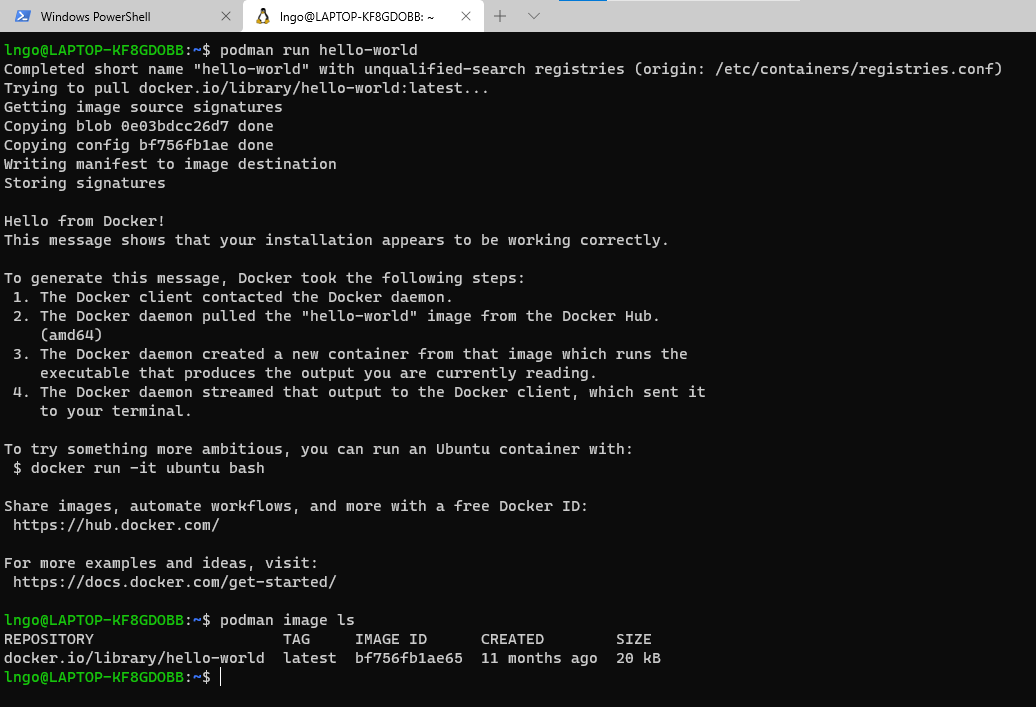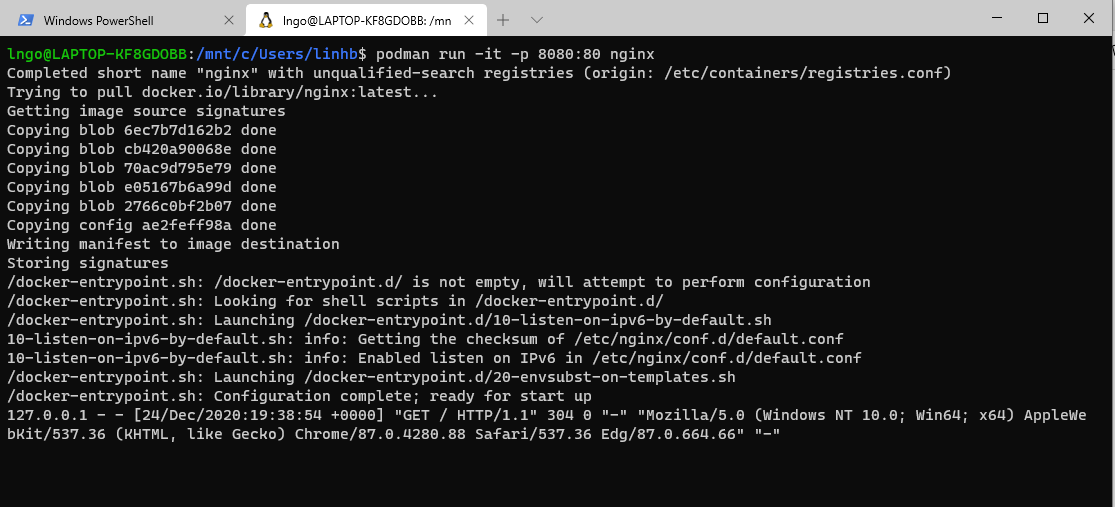This setup is not needed at this time for the class. This is kept here for reference only!
For Windows, we will use the Podman container engine, while for Mac, we will use the Docker container
engine. For the perspective of the class, both engines work the same way, except for the initial
command (podman versus docker). All subcommands for both engines are the same.
Setup Podman on Windows
- Make sure that your Windows is up to date prior to completing the remaining steps.
- If you are running on Windows Home, make sure that you switch out of S mode.
- The minimal configuration this setup has been tested on is:
- Intel Celeron CPU N3550
- 4GB memory
- Windows 10 Home version 20H2
Setup Windows Linux Subsystem
- Download and install Windows Terminal from the Microsoft Store.
- Launch Windows Terminal in
Administrator Mode.
- Run the following commands in the terminal:
$ dism.exe /online /enable-feature /featurename:Microsoft-Windows-Subsystem-Linux /all /norestart $ dism.exe /online /enable-feature /featurename:VirtualMachinePlatform /all /norestart
- Restart your computer.
- After restarting, download and install WSL2 Linux kernel update package for x64 machines.
- Open another Windows terminal (not in administrator mode) and run
$ wsl --set-default-version 2
- Open
Microsoft Storeand search forLinux.- We will use
Ubuntu 20.04 LTSdistro.
- Select
Ubuntu 20.04 LTSand clickInstall.
- After finish, click
Launch.
- The initial setup will ask you to enter a Linux username and a root password for this distribution.
- Relaunch your Windows terminal, and you will see
Ubuntu 20.04available as one of the possible shell options in the dropbox box.
- In a normal PowerShell shell of Windows terminal, you can check that your Linux subsystem is installed and running by executing
$ wsl --list --verbose
Setup Podman
- Launch a
Ubuntu-20.04shell in Windows Terminal.- Run the following commands (check your typing carefully!)
$ cd $ . /etc/os-release $ sudo sh -c "echo 'deb https://download.opensuse.org/repositories/devel:/kubic:/libcontainers:/stable/xUbuntu_${VERSION_ID}/ /' > /etc/apt/sources.list.d/devel:kubic:libcontainers:stable.list" $ curl -L https://download.opensuse.org/repositories/devel:/kubic:/libcontainers:/stable/xUbuntu_${VERSION_ID}/Release.key | sudo apt-key add - $ sudo apt-get update -qq $ sudo apt-get -qq -y install podman sudo mkdir -p /etc/containers echo -e "[registries.search]\nregistries = ['docker.io','quay.io']" | sudo tee /etc/containers/registries.conf sudo cp /usr/share/containers/containers.conf /etc/containers/
- Open the file
/etc/containers/containers.confusing your favorite editor . You will need to run the command withsudo.- Find the options for
cgroup_managerandevents_logger(they will be commented out), uncomment, and change them to the followings:cgroup_manager = "cgroupfs" events_logger = "file"
- Now you can test the operation of
podmanby first run:podman info
- The resulting output should give detailed information about your machine and the Linux subsystem being used to run podman.
- First, we will use
podmanto run theHello Worldcontainer fromdocker.io.$ podman run hello-world $ podman image ls
- You should be able to observe how the
hello-worldimage is pulled fromdocker.ioand run, and how the image remains in your computer image repository afterward.
- We need to identify the IP address assigned to the Linux subsystem by Windows
$ ip addr | grep 172
- Next, we will attempt to launch an
nginxwebserver inside podman and see how we can view the server from the Windows host machine browser.$ podman run -it -p 8080:80 nginx
- Open a browser on your Windows host machine, copy the
172...address found in the previous command, and add:8080as the port:
Setup for Mac
- Download and install Docker Desktop for Mac
- Use the Search box (magnifying glass on top-right of your Mac Desktop) to find Docker and run.
- A successful launch of Docker will show a swimming whale carrying containers on the top bar of the desktop.
- First, we will use
dockerto run theHello Worldcontainer fromdocker.io.$ docker run hello-world $ docker image ls
- You should be able to observe how the
hello-worldimage is pulled fromdocker.ioand run, and how the image remains in your computer image repository afterward.
- Next, we will attempt to launch an
nginxwebserver inside podman and see how we can view the server from the Windows host machine browser.$ docker run -it -p 8080:80 nginx
- Open a browser on your Mac machine and visit
127.0.0.1:8080: