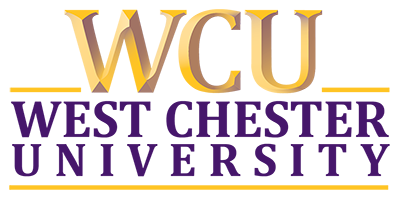Setup
Contents
Setup#
This semester, we will utilize the department server,
molly, for all our in-class hands-on, assignments, and lab activities. To connect tomolly, we will use a mechanism calledSecure Shell, orSSH.SSHis a cryptographic network protocol for secure communication over an unsecured network.SSHallows us to open a command-line terminal to login tomolly.
Access to molly server#
Student accounts for
mollyare created on the first day of class.The professor will hand out login name/password.
The password is not the same as your WCUPA password.
Students added later to the class should contact the professor to request access to
molly. {:.callout}
Command line terminal software on Windows#
Download and install Windows Terminal from the Microsoft Store.
Command line terminal software on Mac#
Use the Search box (magnifying glass on top-right of your Mac Desktop) and type in the word
Terminal.Launch the resulting Terminal app.
Connect to molly via SSH#
Launch the Terminal application (windows or Mac).
Type the following and press
Enter.USERIDis your WCUPA email login without the@wcupa.edupart.
If/when asked
Are you sure you want to continue connecting (/yes/no/[fingerprint])?, typeyesand press Enter.It is normal if you type in your password when asked and nothing shows up. It is a security feature, so that other cannot look at your screen and count the number of letters in your password.
ssh USERID@molly.cs.wcupa.edu
The figures below demonstrate SSH to
mollywith the professor’s login ID.


Change your password#
After login to
mollyfor the first time, typepasswdand press Enter to change the default password.You will be asked to provide your original password, and retype a new password two times.
passwd
The figures below demonstrate SSH to
mollywith the professor’s login ID.

{% include links.md %}