WCPC Server Login Instructions
General Information
To connect to the WCPC server, you will need:
- A username and password (provided by your course instructor)
- An SFTP client (FileZilla is recommended)
Connection details:
- Hostname: upload.wcpc.fun
- Protocol: SFTP - SSH File Transfer Protocol
- Port: 5555
Obtaining Your Account Information
Please contact your course instructor to receive your username and password.
Setting up FileZilla
- Download and install FileZilla if you haven't already
- Launch FileZilla
- Open the Site Manager (File > Site Manager or press Ctrl+S)
- Click on "New Site" and give it a name (e.g., "WCPC Server")
- Enter the following details:
- Protocol: SFTP - SSH File Transfer Protocol
- Host: upload.wcpc.fun
- Port: 5555
- Logon Type: Normal
- User: Your provided username (e.g., YourOwnUserName)
- Password: Your provided password
- Click "Connect" to start the session
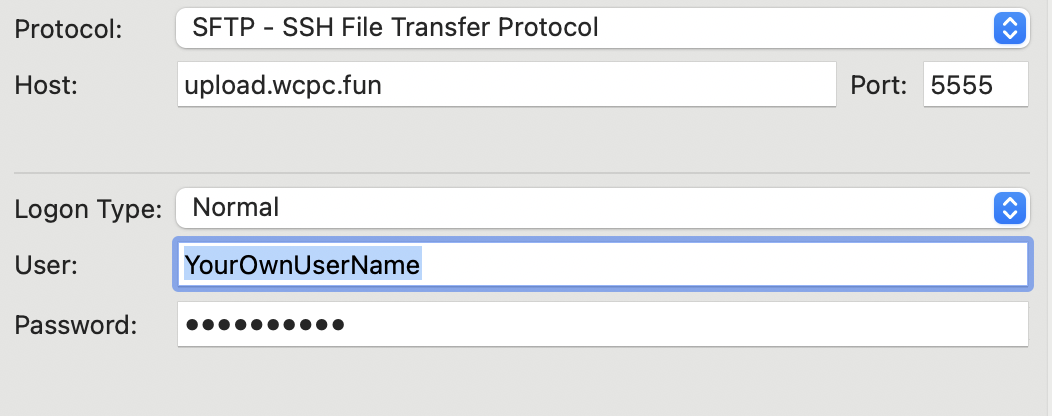
Accessing Your Web Content
After uploading files to your server space, you can access your web content using either of these URLs:
Replace "UserName" with your actual username.
Note: The first time you access your web page, you will be prompted to enter a password. This password is different from your SFTP login password and must be obtained from your course instructor.
File Structure
Your web-accessible files should be placed in the ~/public_html directory on the server. Files in this directory will be visible on your web page.